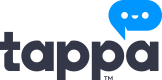iOS Activation
The following sections demonstrate the activation screens for a typical iOS application which integrates the Cashback Keyboard SDK.
- Splashcreen
- Ask for Push Notifications permission
- Welcome Screen
- Data Consent Screen
- Add Keyboard Screens
- Info Permissions
- Info Settings
- Access Settings/Keyboard
- Enable the Keyboard
- Allow the Keyboard to act as a virtual keyboard
- Ask for Full Access Permission
- Allow Full Access
- Switch Keyboard Screen
- Success Screen
1. Splashscreen
2. Ask for Push Notifications permission
3. Welcome Screen
This screen contains a list with some of the features of the keyboard.
4. Data Consent Screen
It includes:
- Mandatory acknowledgment of the Privacy Policy and Terms of Use.
- Optional consent to enhance typing experience by sharing keyboard data.
- Optional consent to share keyboard data with third parties for marketing.
Users can agree to all terms quickly with the It all sounds good! option or change preferences later in Settings. The Continue button finalizes the user’s choices.
Note: In the US, this screen differs slightly, as we present only one consent. This complies fully with U.S. regulations
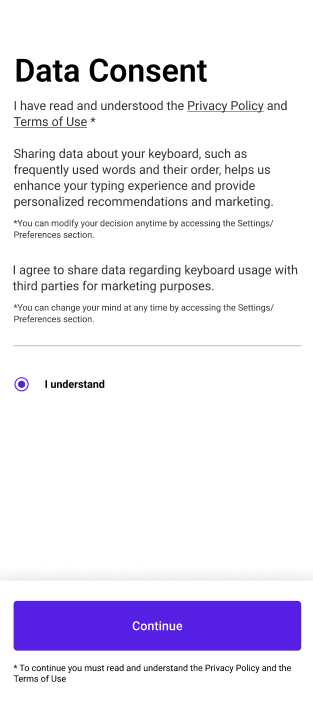
5. Add Keyboard Screens
5.i. Info Permissions
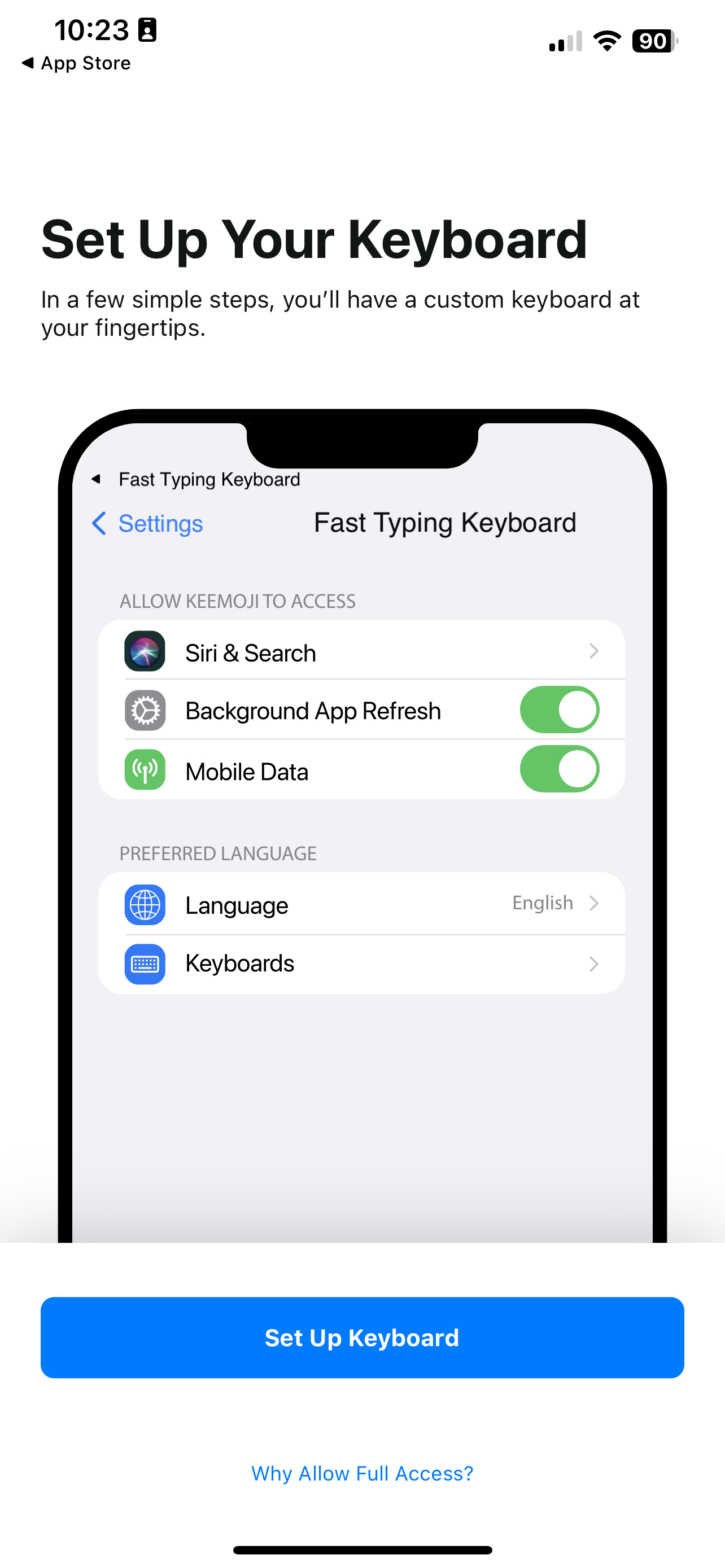
5.ii. Info Settings
5.iii. Access Settings/Keyboard
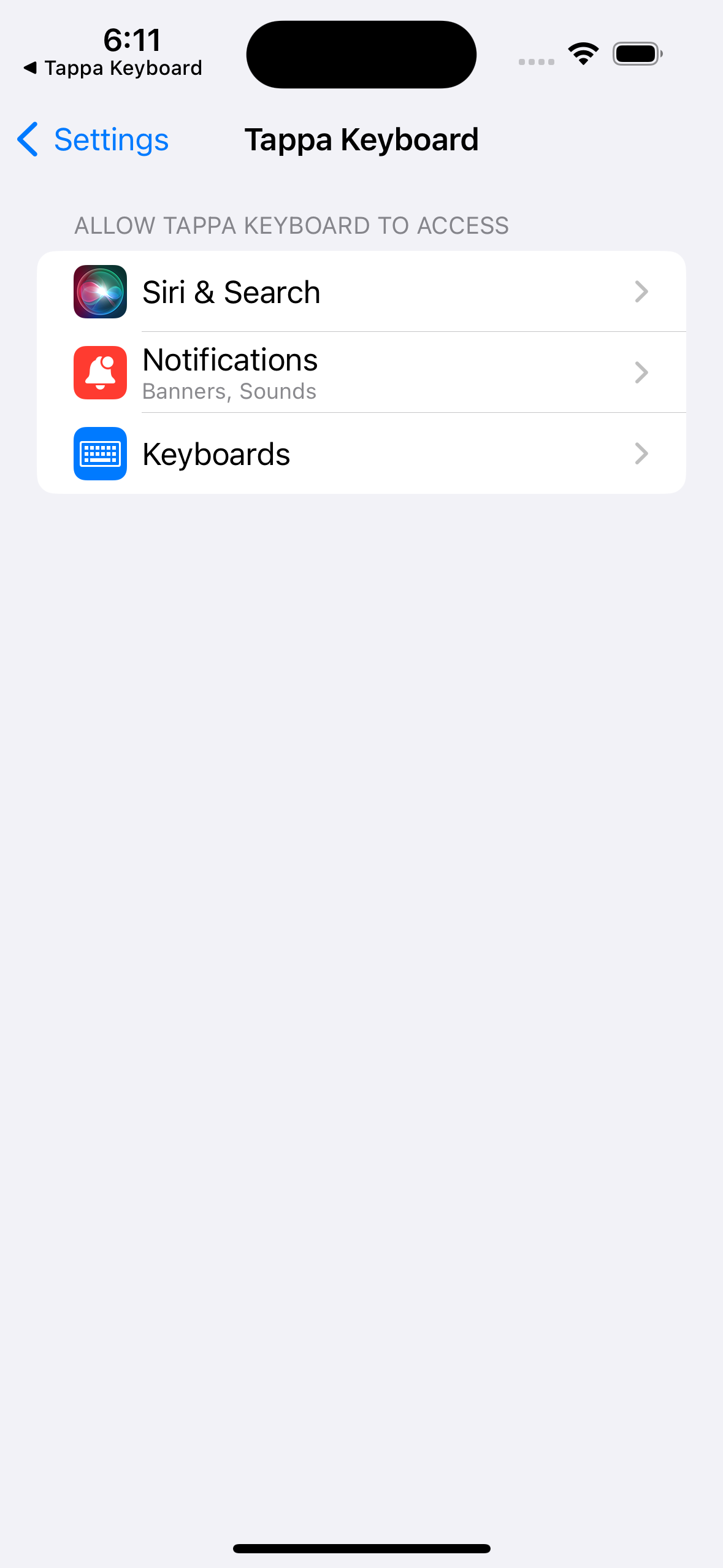
5.iv. Enable the Keyboard
The purpose of the following permissions is to allow the keyboard to have the necessary rights for proper operation.
5.iv.a Allow the Keyboard to act as a virtual keyboard
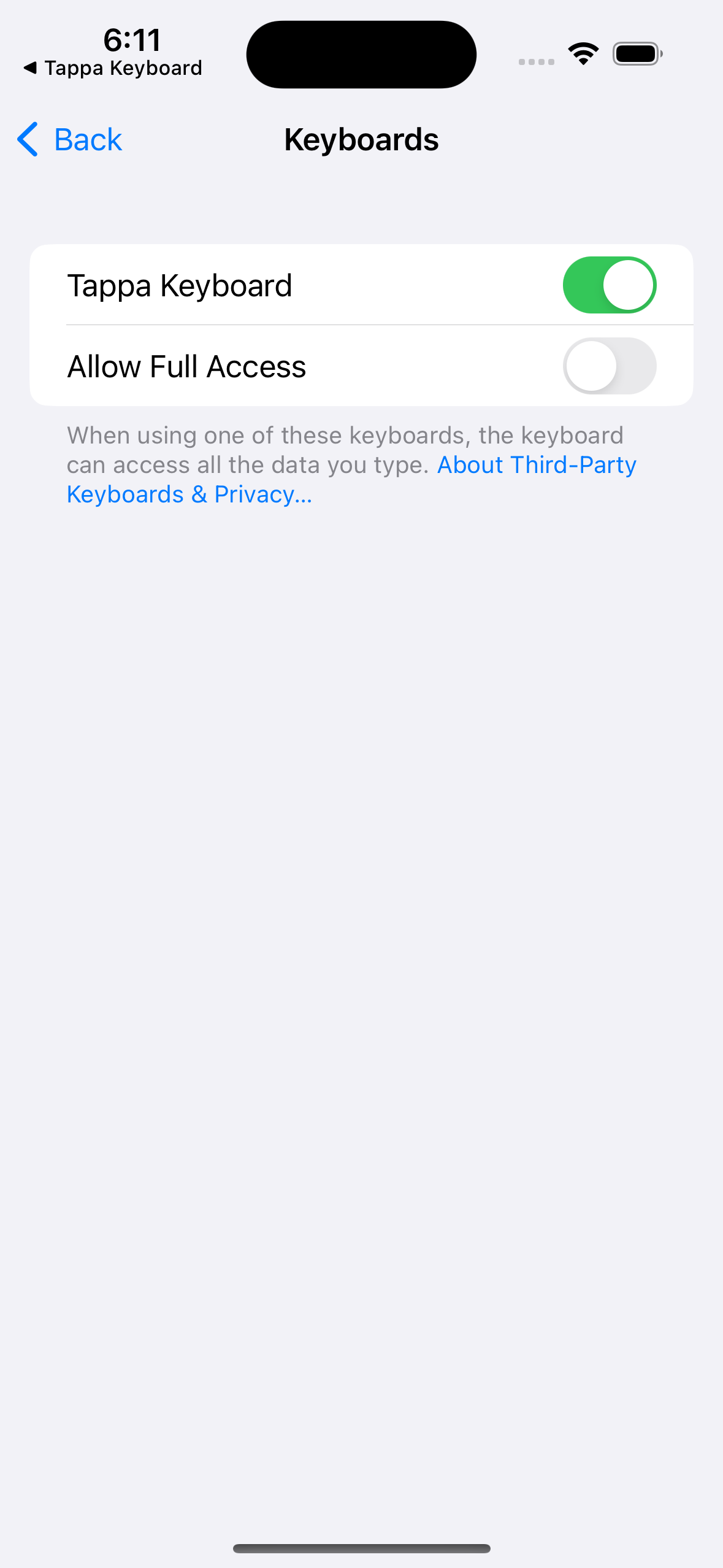
5.iv.b Ask for Full Access Permission
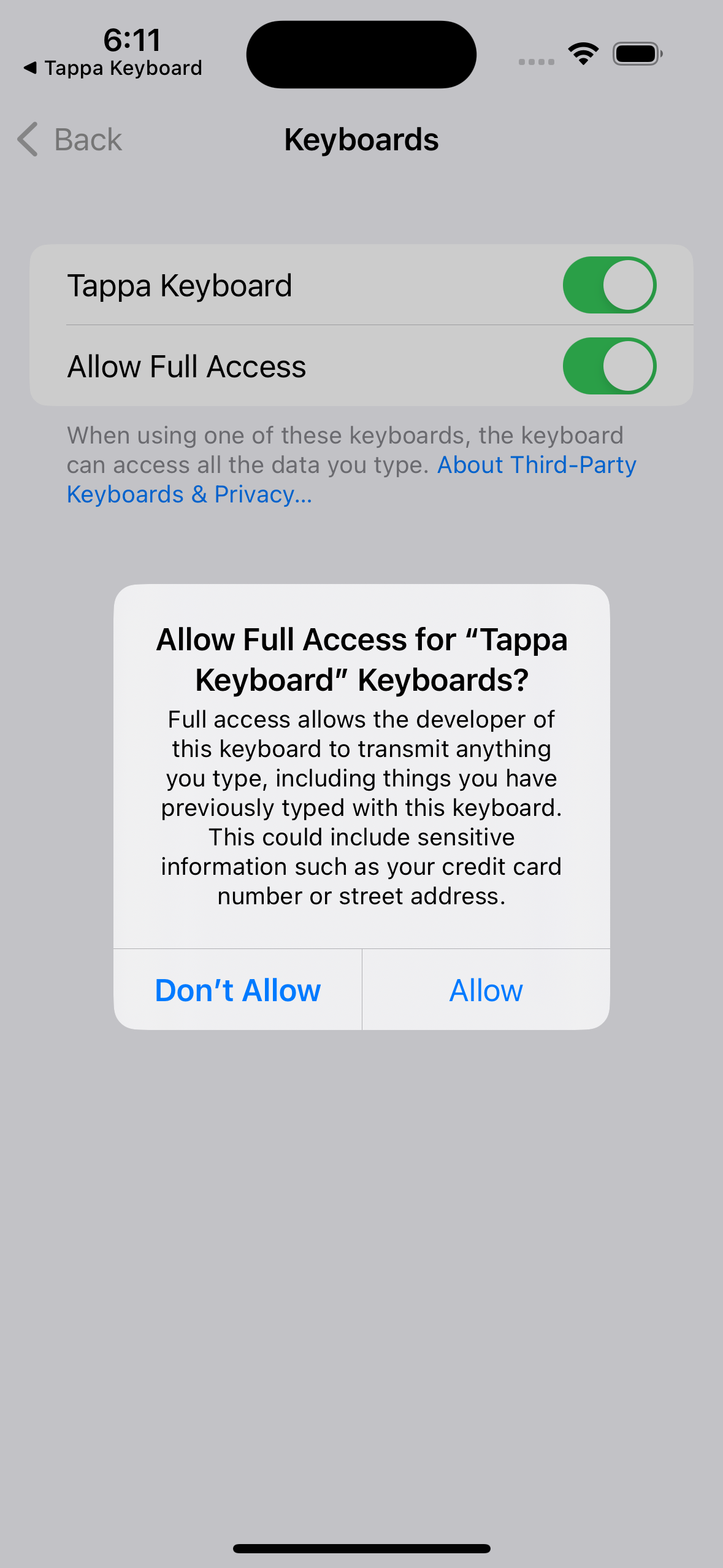
5.iv.c Allow Full Access
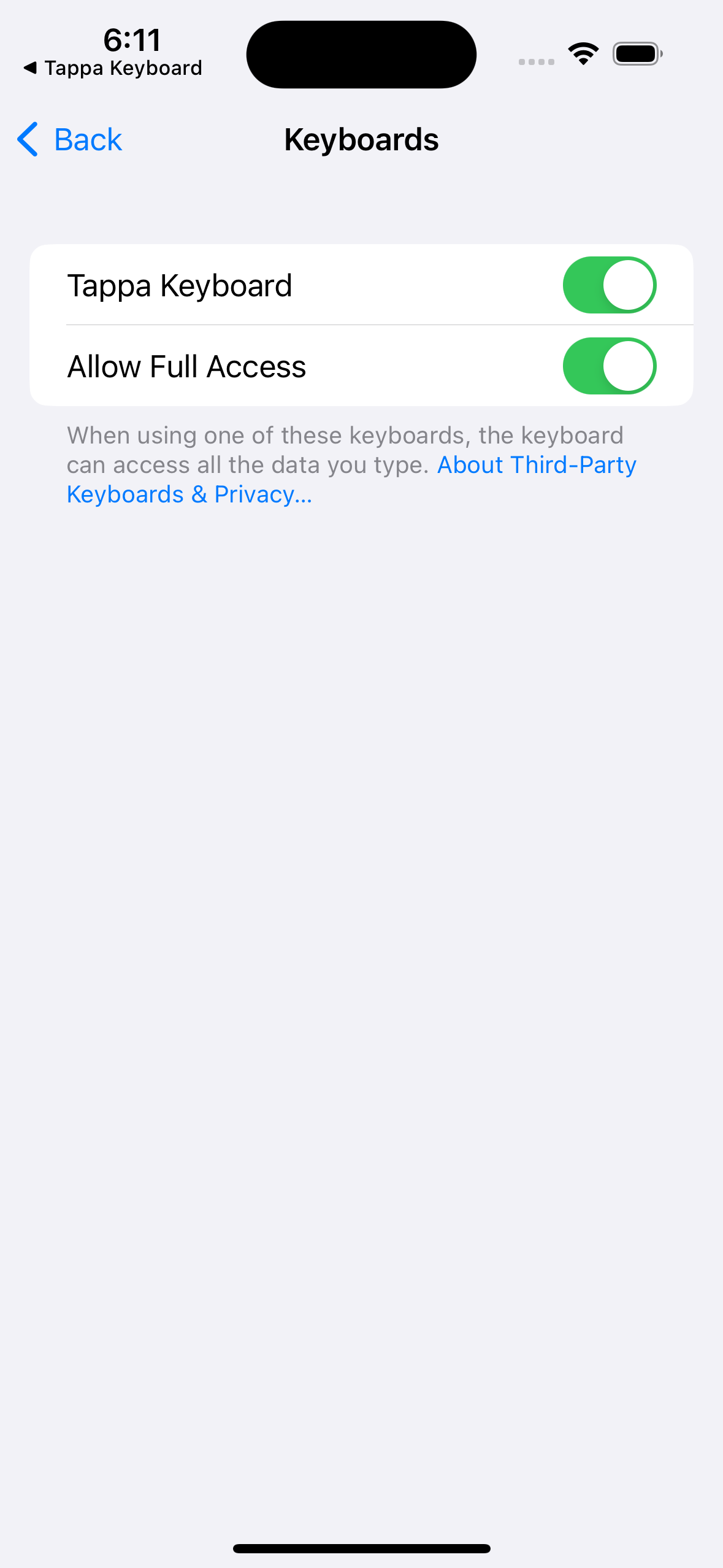
6. Switch Keyboard Screen
The purpose of this screen is to ask the user to switch to our keyboard.
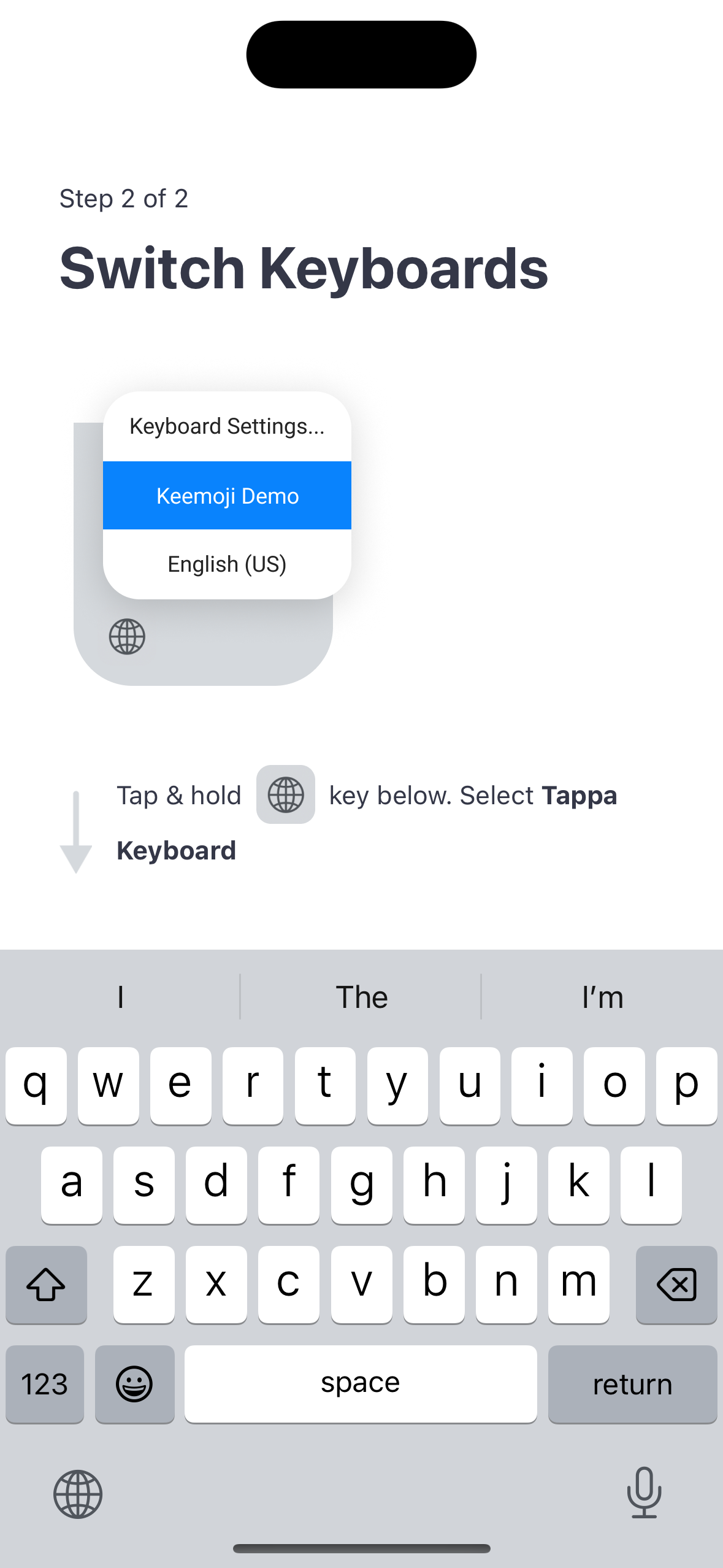
7. Success Screen
The purpose of this screen is to show the keyboard to the users so that they can start using it immediately and get accustomed to it.
Updated 8 months ago