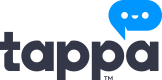Android TappaText Customisation
Follow the steps below to tailor this feature to your brand's identity:
Changing the Feature Name
To change the name of the TappaText feature as it appears in your app, you will need to override the default name resource in your app's strings.xml file. This allows you to maintain the original functionality while presenting the feature under a name that aligns with your app's branding.
- Locate the strings.xml file in your project under res/values/.
- Add a new string resource with the name tappa_text_toolbar_button, specifying your custom feature name as its value. For example, if you wish to rename TappaText to "QuickChat", you would add the following line:
<string name="tappa_text_toolbar_button">QuickChat</string>Changing the Feature Icon
The icon for TappaText can also be customized to match your brand. You will replace the default icon with your own design by adding a drawable resource with the same name as the original icon file.
- Prepare your custom icon in XML format compatible with Android drawables. Ensure your icon adheres to Android's design guidelines for icons.
- Place your custom icon in the res/drawable/ directory of your project. The file must be named mocha_tappa_text_icon.xml to override the default icon. Ensure that your icon has the correct naming and is placed in the appropriate directory to be correctly applied.
Customizing TappaText Chat Prompts and Messages
TappaText comes equipped with a variety of chat prompts and welcome messages designed to engage users and showcase the feature's capabilities. To ensure these interactions resonate with your app's theme and audience, you have the option to customize these texts. Below, we outline how to personalize the welcome messages and chat prompts.
Customizing Welcome Messages
The TappaText feature introduces itself to users with welcome messages. You can modify these to align with your brand's voice or to provide specific instructions to your users.
Welcome Title: To change the introductory message, update the tappa_text_welcome_title string in your strings.xml file. For instance:
<string name="tappa_text_welcome_title">Welcome! I'm YourChatBot, here to assist you. How may I help you today?</string>
Welcome Subtitle: Similarly, you can modify the follow-up message by altering the tappa_text_welcome_subtitle string:
<string name="tappa_text_welcome_subtitle">Feel free to ask me anything. What's on your mind?</string>
Customizing Chat Prompts
TappaText provides a series of chat prompts to inspire users to interact with the chatbot. These prompts are suggestions of questions or tasks the chatbot can help with. To tailor these prompts to better suit your app's content or the preferences of your target audience, you can modify the corresponding string resources.
You can customize any of the hint strings (tappa_text_hint_1 to tappa_text_hint_14) by adding your preferred text to the strings.xml file. For example, to change the first hint:
<string name="tappa_text_hint_1">Help me write a formal holiday greeting for my boss, Dan.</string>
<string name="tappa_text_hint_2">How do I make a good cup of coffee?</string>
<string name="tappa_text_hint_3">What are some fun things to do in New York this weekend?</string>
<string name="tappa_text_hint_4">Can you recommend a good fantasy book to read?</string>
<string name="tappa_text_hint_5">How do I fix a leaky faucet?</string>
<string name="tappa_text_hint_6">What\'s the best way to learn a new language?</string>
<string name="tappa_text_hint_7">How can I reduce my stress levels?</string>
<string name="tappa_text_hint_8">What are some good workout routines for beginners?</string>
<string name="tappa_text_hint_9">Can you recommend a good restaurant in the area?</string>
<string name="tappa_text_hint_10">How does a black hole come into existence?</string>
<string name="tappa_text_hint_11">How do I change a car tire?</string>
<string name="tappa_text_hint_12">What\'s the time in Paris right now?</string>
<string name="tappa_text_hint_13">Write me a 2 page summary for Romeo & Juliet</string>
<string name="tappa_text_hint_14">Explain the concept of relativity to a 5 year old.</string>Repeat this process for each hint you wish to customize, ensuring your prompts are engaging and relevant to your users.
Final Steps
After making these changes, build and run your app to see the updated branding applied to the TappaText feature. Ensure to test the functionality to confirm that the customization does not affect the feature's operation.
By following these steps, you can seamlessly integrate TappaText into your app while maintaining a consistent brand identity. Should you encounter any issues during this process, please refer to our support resources or contact our developer support team for assistance.
Updated 9 months ago